How To Change The Language In Google Docs
Google Docs is a great platform that you can use to write, edit or collaborate on documents. It is among the most popular online platforms that many professionals use for their written work. However, what happens when you want to change the language in Google Docs for your specific audience?
We have provided an outline on how to change language in Google Docs and how to translate your document on Google Docs.
How To Change The Language In Google Docs
Step 1: On the top menu bar, click on File.
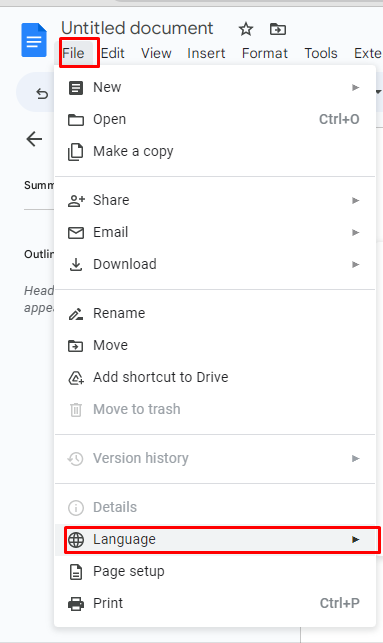
Step 2: On the menu bar that appears, choose the “language” option.
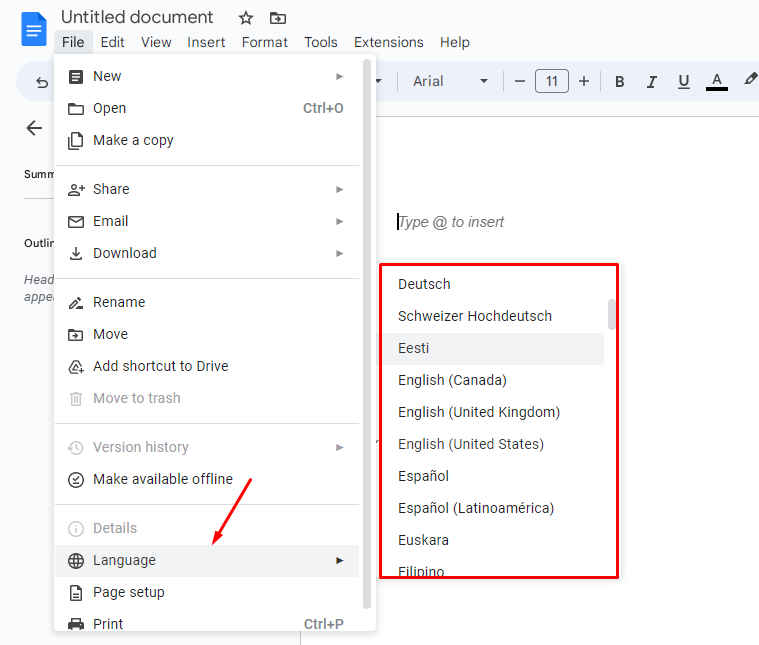
Step 3: A menu will appear on the right side that allows you to choose the language that you wish.
Step 4: Once you select a language, the document will be customized to fit that language. You might get some word recommendations that you should use instead of what you have used.
Step 5: That’s it.
How To Translate Documents On Google Docs
Translating your document to another language for your specific audience is also possible.
Step 1: Open your document in Google Docs.
Step 2: On the top menu bar, click on Tools.

Step 3: On the drop-down menu, click Translate document.
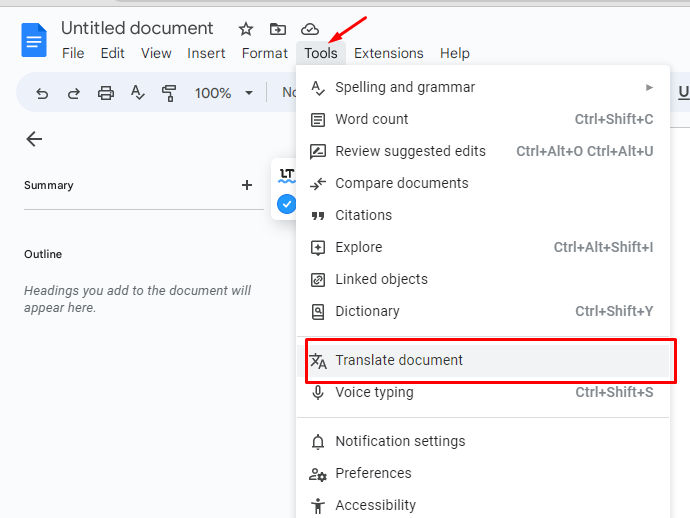
Step 4: A prompt will appear that allows you to choose a language in which you would want to translate your document.
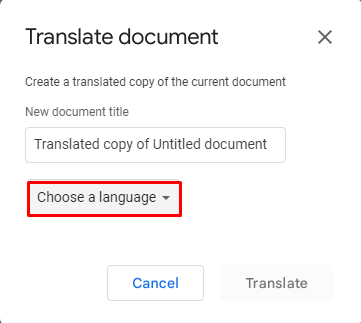
Step 5: Once you choose a translation language, the document will be translated immediately on a new tab. Therefore, you will still have your original document and the translated document.
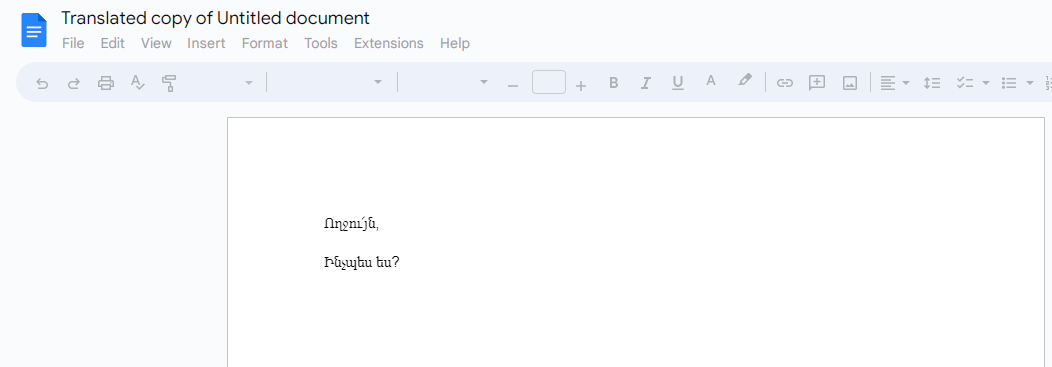
Step 6: That’s it.
You can translate the Google Docs document into different languages as you wish.
Boost Your Writing On Google Docs
You don’t have to look for an external online tool that you can use to translate your Google Docs language. These simple steps can help you change the language in Google Docs and even translate the document into your preferred language to reach a larger audience.
Therefore, if the article was to be posted on your website, more people would benefit. Happy editing!
Microsoft Word and Google Docs related articles
How to change the language on Microsoft Word.
How to check the word count in your Documents.
What to do when headings don’t appear in Microsoft Word.
How to remove the author and last modified by on Microsoft Word.
Trizah provides writing assistance (blog writing, web content writing, e-book writing, technical & documentation writing, ghost writing, copy writing & other writing forms), coaching, web development, market research, product research, app testing, and virtual assistant services.
Her educational background in writing, website design, and community development has given her a broad base from which to approach many topics. She has also worked independently on Upwork. She also enjoys embracing innovations, art and new designs 🙂 Hire Trizah for your online freelance services today!
X (Formerly Twitter)||Linkedin||Medium||Instagram
My blogposts can be found here.
Discover more from Intela Designs
Subscribe to get the latest posts sent to your email.
No responses yet