Microsoft Word makes it easier to write, edit, and revise documents. The whole Microsoft Office package has different apps that you can use to edit different documents. The issue of how to check the word count in Microsoft Word shouldn’t be a bother anymore.
Courtesy:readloud.net
If you are in the corporate world, a freelancer, or perform many office tasks, Microsoft Word and Google Docs will come in handy. At times, once you are done with some work, you might want to count the number of words, but don’t know how to do it.
How To Check Word Count In Microsoft Word
If you are using Microsoft Word, this is how you can check the word count.
Step 1: Open your Word document using Microsoft Word.
Step 2: Check the number of words at the bottom left side of the Microsoft Word document.
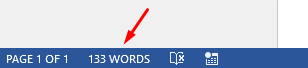
Step 3: To have a more vivid report on the number of words, click on the number of words.
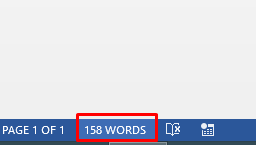
Step 4: A dialog box will appear showing the number of pages, words, characters with spaces and without spaces, paragraphs, and lines.
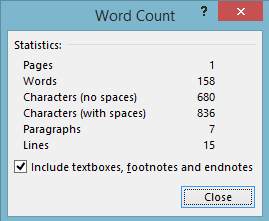
Step 5: That’s it.
How To Check For The Word Count In Google Docs
If you are working on your document online, this is how you can check the word count in Google Docs.
Step 1: Open your Google Docs document.
Step 2: Highlight the paragraph or the whole article.
Step 3: On the main menu, click Tools then Word count. Alternatively, use the shortcut Ctrl + Shift + C.
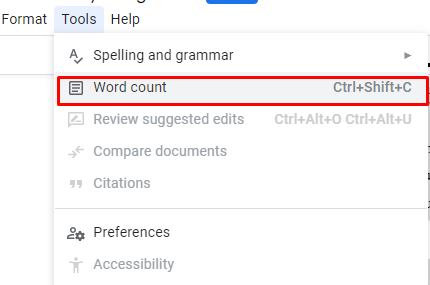
Step 4: A dialog box will appear.
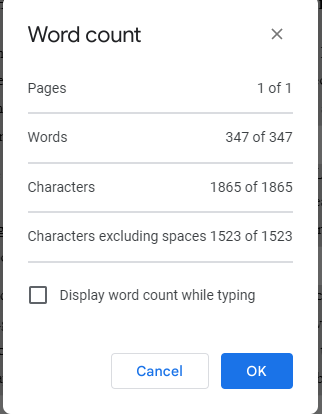
Step 5:From there, you can check, the number of pages, words, and word characters. That’s it.
Enjoy Using The Microsoft Office Package
You can use these methods to check the number of words in your Microsoft Word or your Google Docs. Therefore, you will be in a better position to know whether you need to add more text or not. All the best in your next editing task.
Image Courtesy: Unsplash
Microsoft Word and Google Docs related articles
How to change the language on Microsoft Word.
How to change the language on Google Docs.
What to do when headings don’t appear in Microsoft Word.
How to remove the author and last modified by on Microsoft Word.
Trizah provides writing assistance (blog writing, web content writing, e-book writing, technical & documentation writing, ghost writing, copy writing & other writing forms), coaching, web development, market research, product research, app testing, and virtual assistant services.
Her educational background in writing, website design, and community development has given her a broad base from which to approach many topics. She has also worked independently on Upwork. She also enjoys embracing innovations, art and new designs 🙂 Hire Trizah for your online freelance services today!
X (Formerly Twitter)||Linkedin||Medium||Instagram
My blogposts can be found here.
Discover more from Intela Designs
Subscribe to get the latest posts sent to your email.
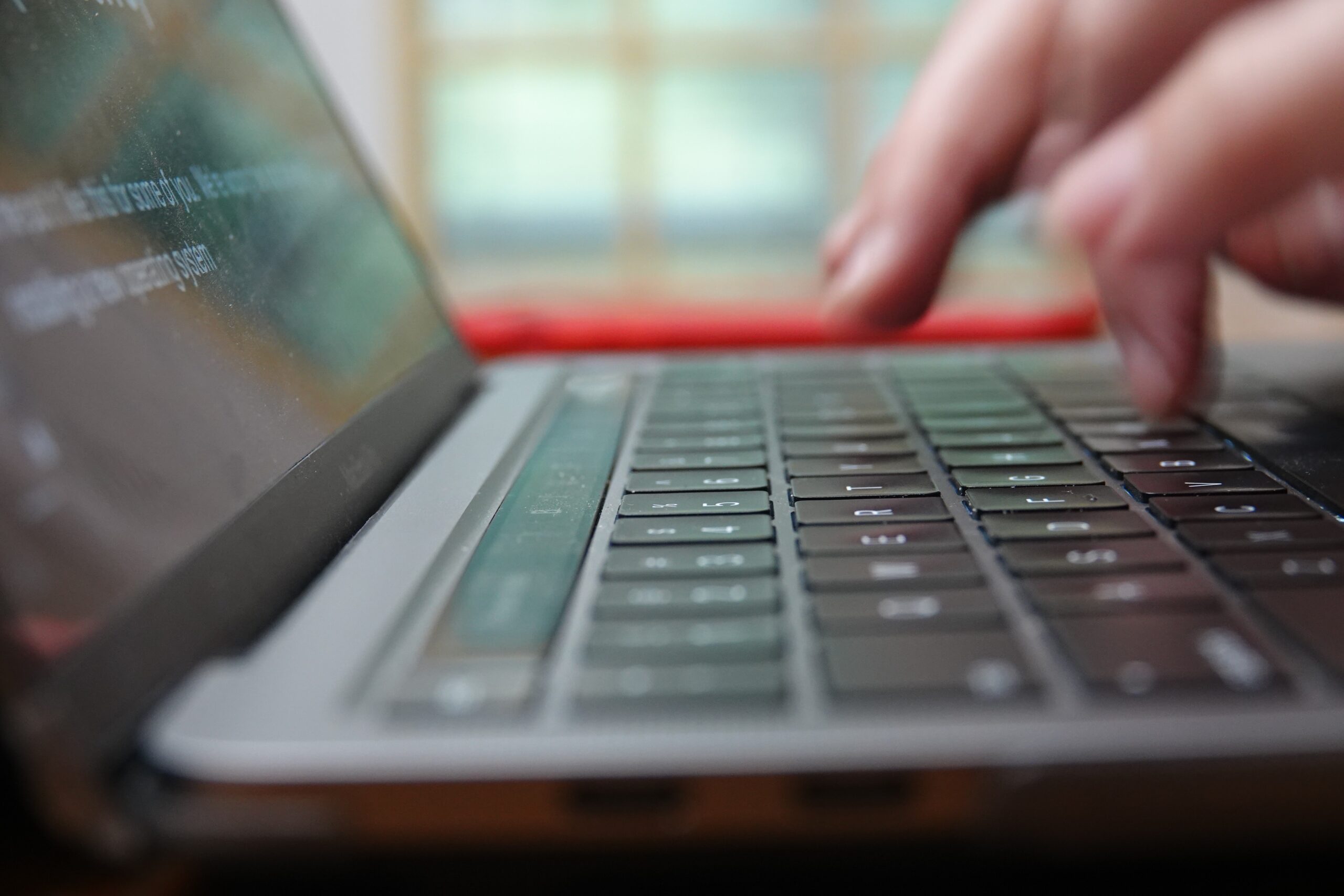
One response
Woah! I’m really digging the template/theme of this site. It’s simple, yet effective. A lot of times it’s hard to get that “perfect balance” between usability and appearance. I must say you have done a fantastic job with this. In addition, the blog loads extremely quick for me on Safari. Superb Blog!